Encompass Custom Form
LoanPASS provides a custom form for the Encompass Loan Origination System that allows users to get pricing data from LoanPASS and lock loans without leaving Encompass. The form is updated periodically by releasing a new EMPKG file. The latest version of this is available here.
There are two files available—a DLL and an EMPKG file. In most cases, you'll want to download the EMPKG.
The DLL provides a separate screen that connects to LoanPASS and retrieves pricing data, similar to the Price A Loan screen in the LoanPASS web application. If you wish, you can build your own custom form that uses this screen, but the EMPKG file provides a pre-built custom form along with it and is recommended for most use cases.
Installing and updating the custom form
To install or update the form, download the .empkg file (NOT the .dll) from the link above. Then open the Encompass Input Form Builder on your computer and log in. If you can't find it, press the Windows key and type "input form builder", then press Enter.
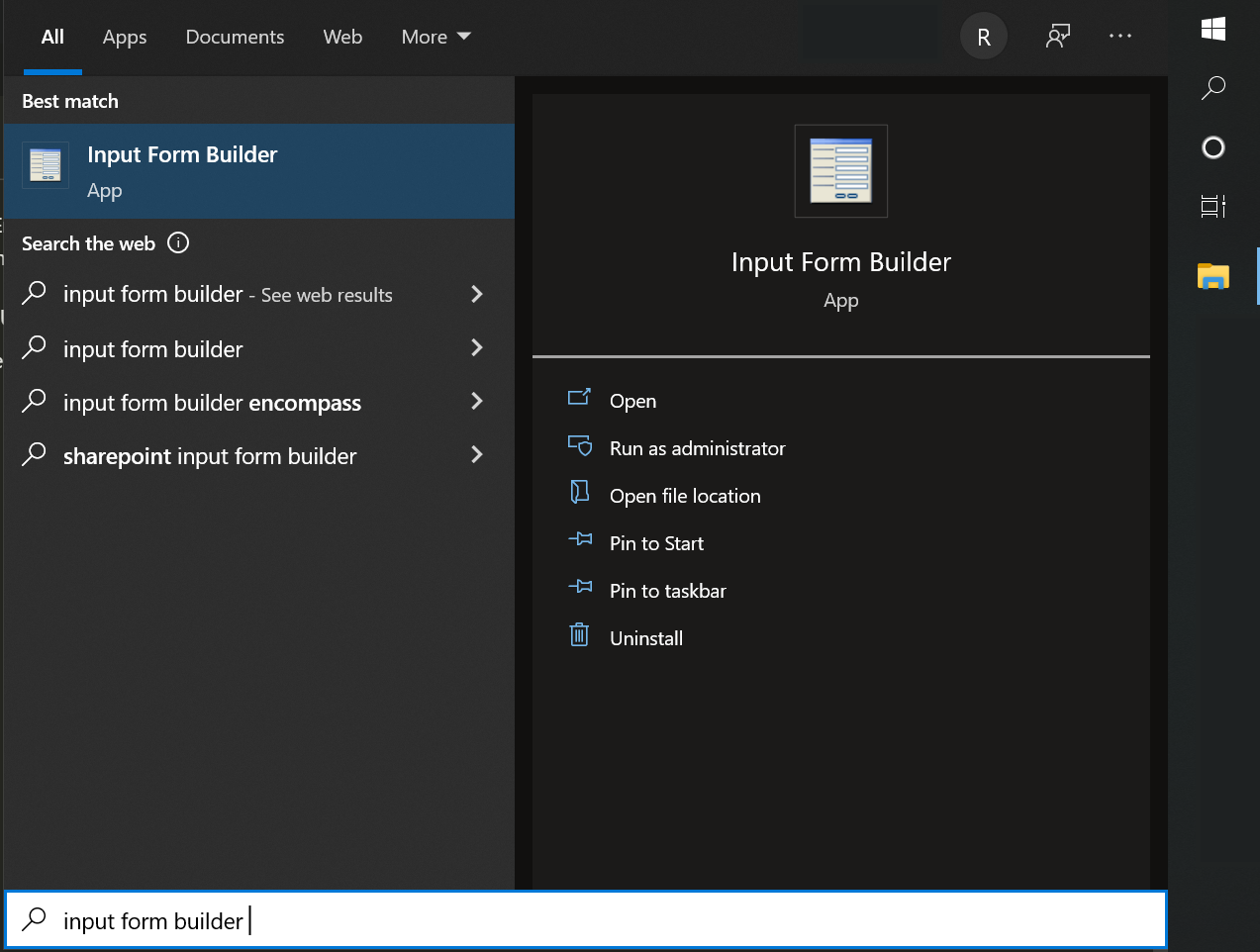
Next, log in to the Input Form Builder with your Encompass account.
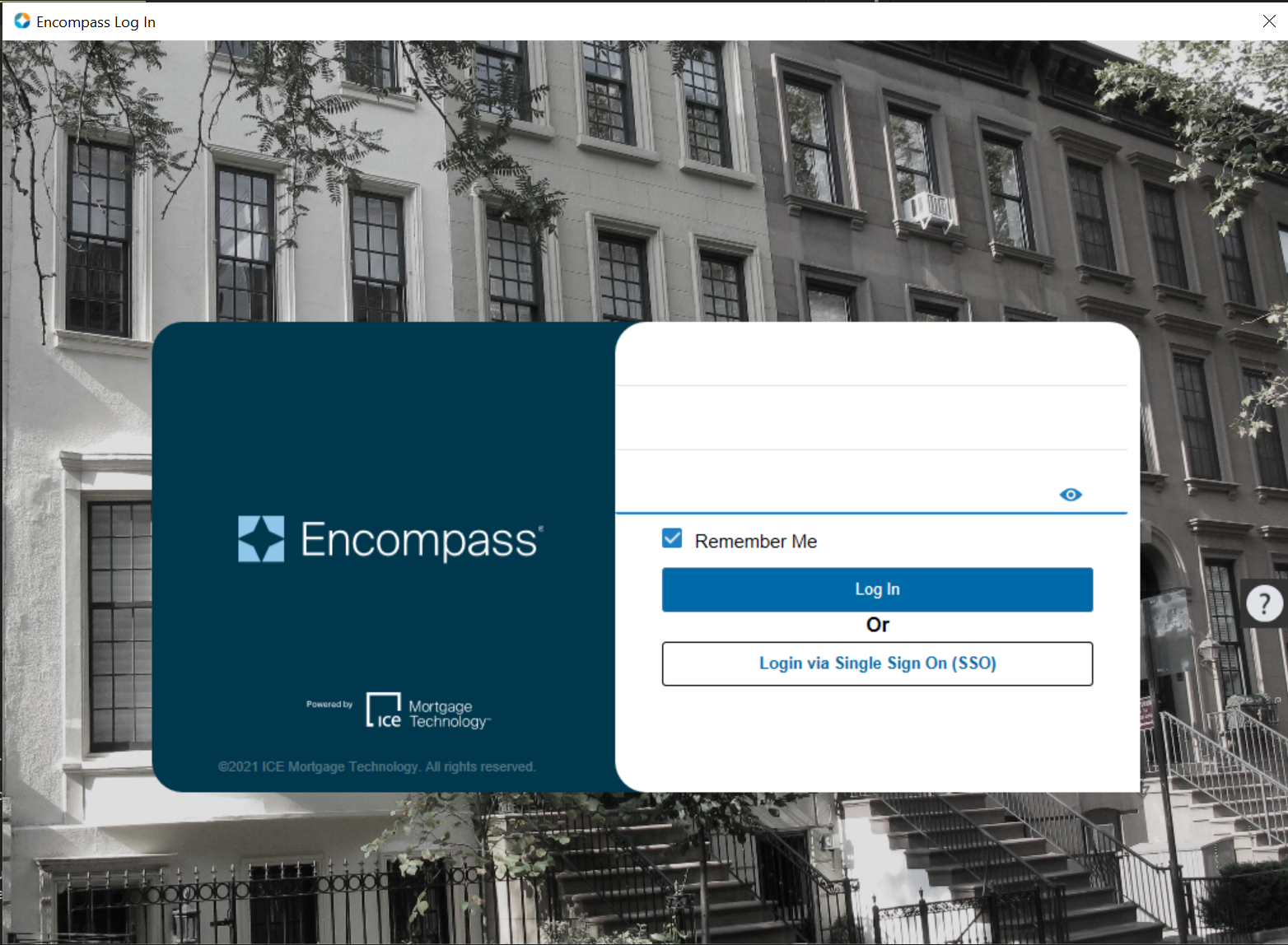
In the Tools menu, click "Package Import Wizard...".
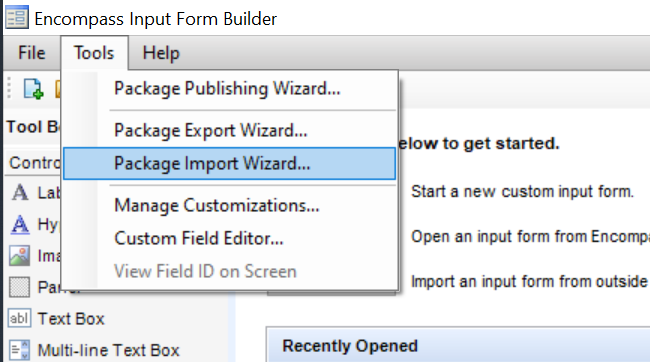
In the wizard, click "Browse..." and open the EMPKG file you downloaded earlier.
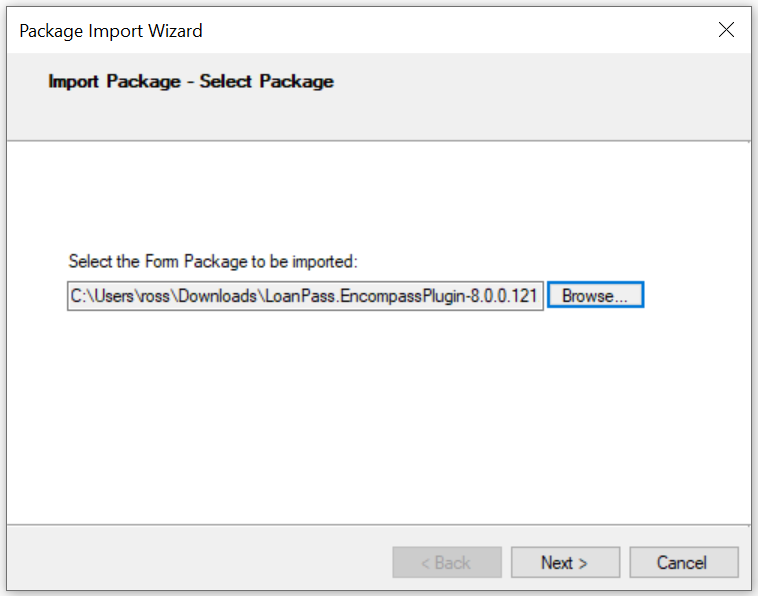
Click Next. You should see a dialog listing one input screen and one assembly to be imported (these items are both contained within the EMPKG file).
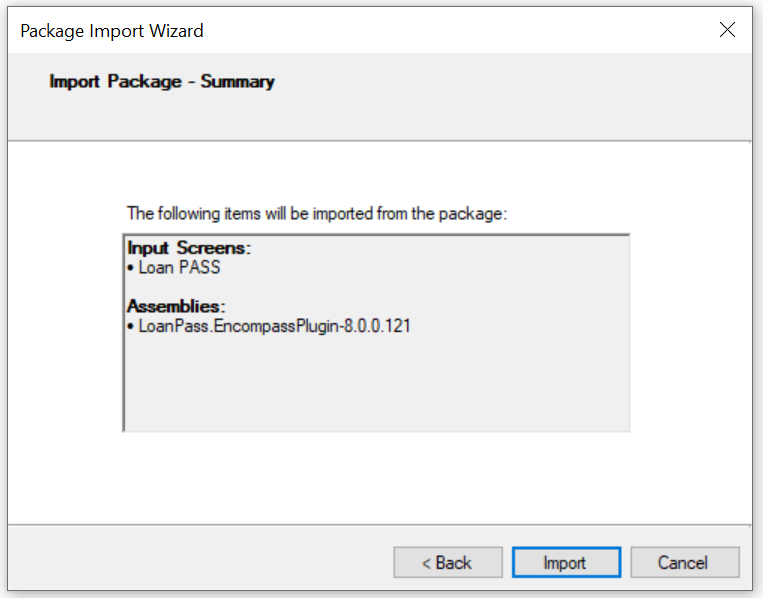
Click "Import". If you get a dialog asking you whether to overwrite the existing form, click "Yes".
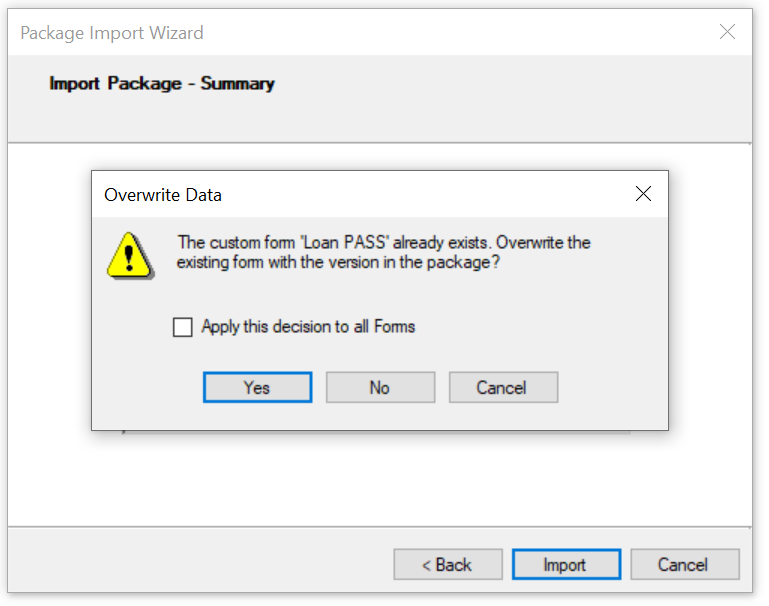
You should get a dialog saying the import was successful. Click "OK".
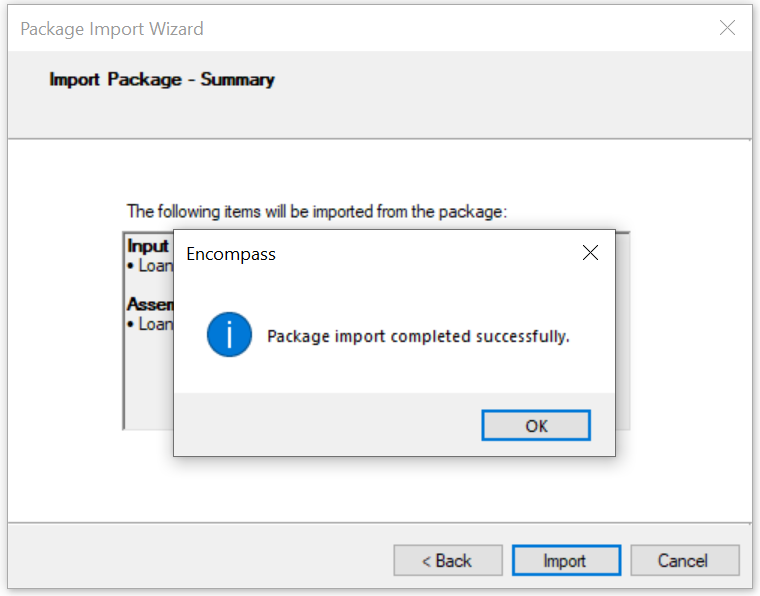
You'll get another dialog asking you if want to open the imported form in the editor. You don't need to do anything else to the form, so click "No" and close the Input Form Builder.
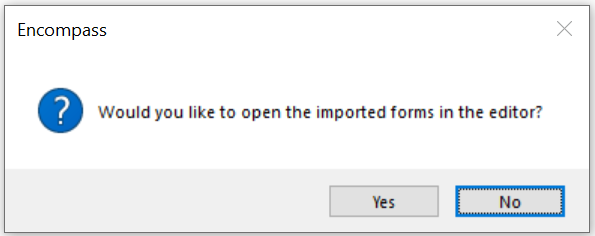
Next, start Encompass.
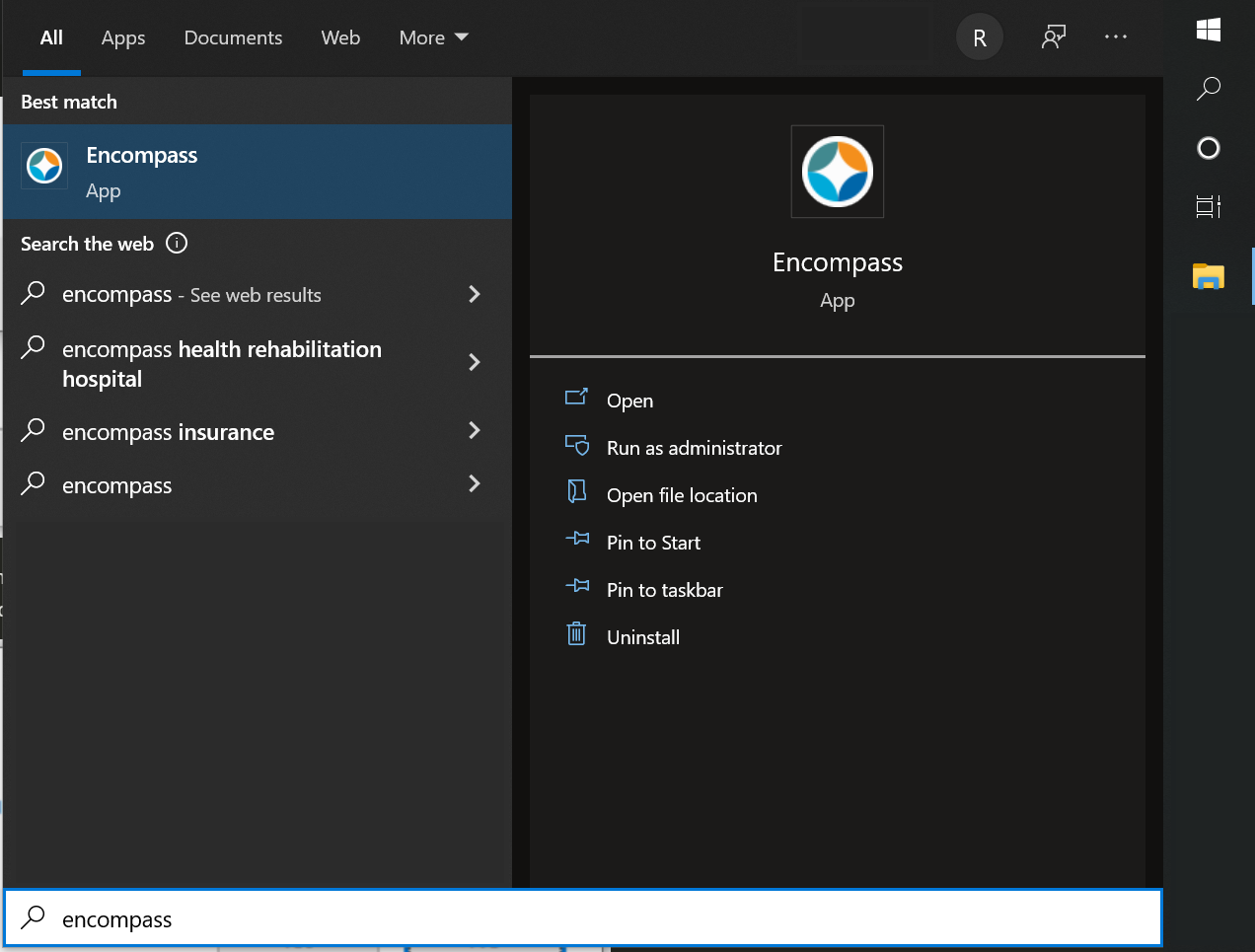
Log in the same way you did with the form builder. Then click on the Pipeline tab.
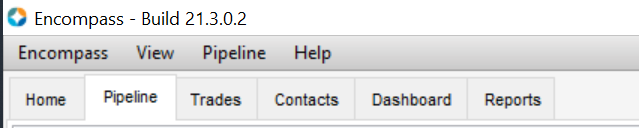
Open a loan in the list shown on that tab, then click on the Forms tab in the lower-left section of the screen and click on "Loan PASS" in the list.
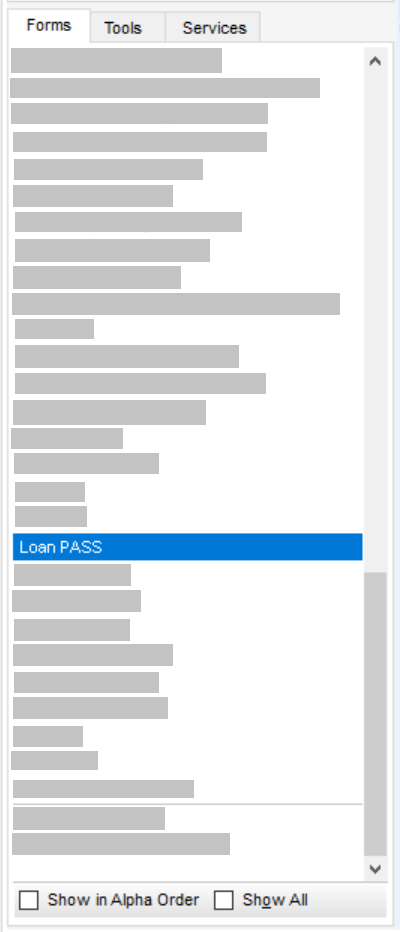
The custom form should load in Encompass. Scroll down and click the "Get Pricing" button to test it. A separate window should come up and display a pricing form similar to the "Price A Loan" screen in the LoanPASS web application.
That's it! Your LoanPASS Encompass custom form is now up to date.